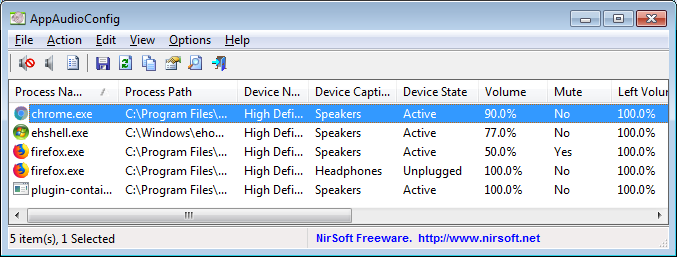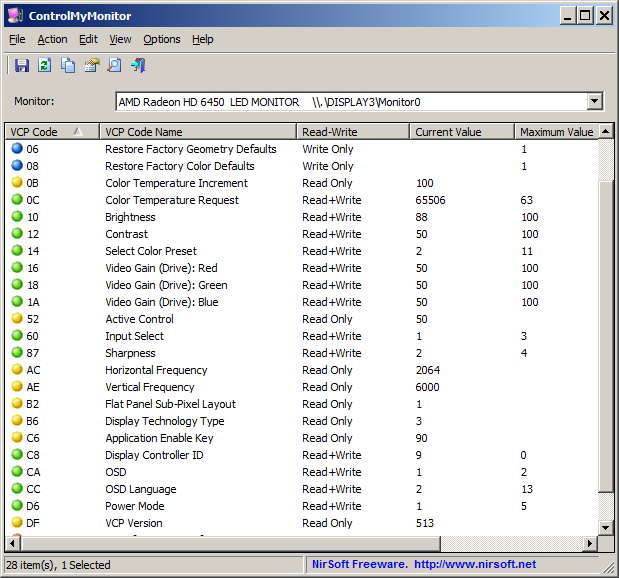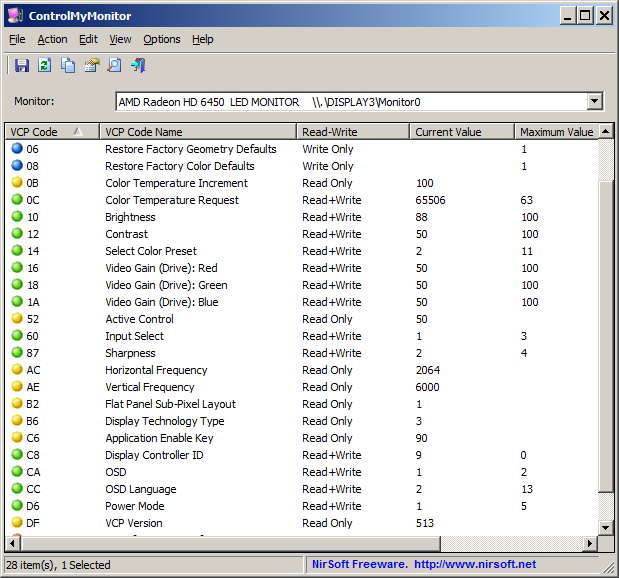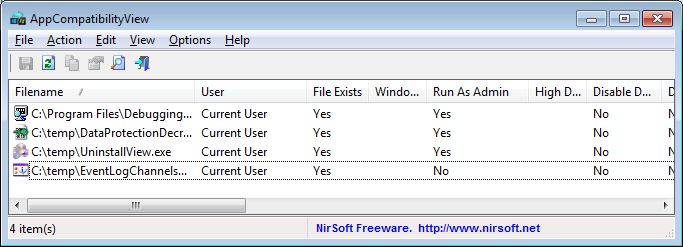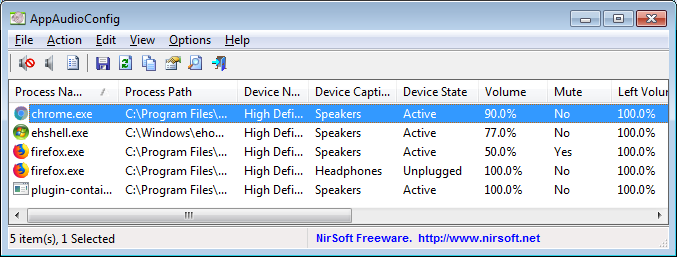Page 21 of 27
Re: New at NirSoft
Posted: Wed Nov 08, 2017 12:18 pm
by billon
ControlMyMonitor
https://www.nirsoft.net/utils/control_my_monitor.html
ControlMyMonitor allows you view and modify the settings of your monitor (Also known as 'VCP Features'), like brightness, contrast, sharpness, red/green/blue color balance, and more... You can modify the monitor settings from the GUI and from command-line. You can also export all settings of your monitor into a configuration file and then later load the same configuration back into your monitor.
System Requirements
- Any version of Windows, starting from Windows Vista and up to Windows 10.
- Hardware that supports DDC/CI.
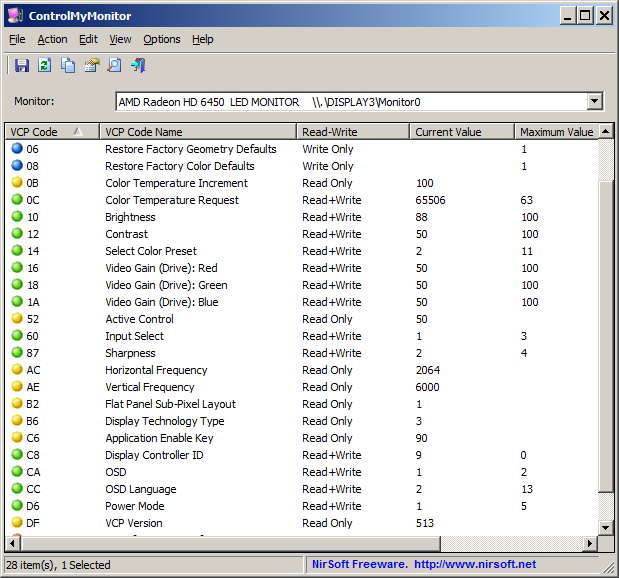
(*)
DDC/CI
ControlMyMonitor
Posted: Wed Nov 08, 2017 12:20 pm
by billon
Re: New at NirSoft
Posted: Sun Mar 25, 2018 10:51 pm
by billon
Re: New at NirSoft
Posted: Tue Mar 27, 2018 5:34 am
by Specular
billon wrote: ↑Wed Nov 08, 2017 12:18 pm
ControlMyMonitor
https://www.nirsoft.net/utils/control_my_monitor.html
ControlMyMonitor allows you view and modify the settings of your monitor (Also known as 'VCP Features'), like brightness, contrast, sharpness, red/green/blue color balance, and more... You can modify the monitor settings from the GUI and from command-line. You can also export all settings of your monitor into a configuration file and then later load the same configuration back into your monitor.
Oh wow, I was looking for this kind of monitor settings tweaking program a few years ago. Nice one, will have to try it sometime.
Re: New at NirSoft
Posted: Thu Mar 29, 2018 2:44 pm
by billon
Re: New at NirSoft
Posted: Thu Mar 29, 2018 2:52 pm
by billon
Re: New at NirSoft
Posted: Thu Mar 29, 2018 5:18 pm
by billon
AppCompatibilityView
https://www.nirsoft.net/utils/app_compa ... _view.html
AppCompatibilityView is a simple tool that displays the list of all programs that run with different compatibility settings, stored in the Registry under HKEY_CURRENT_USER\Software\Microsoft\Windows NT\CurrentVersion\AppCompatFlags\Layers and HKEY_LOCAL_MACHINE\Software\Microsoft\Windows NT\CurrentVersion\AppCompatFlags\Layers keys.
It also allows you to easily modify or delete the compatibility settings of multiple applications at once.
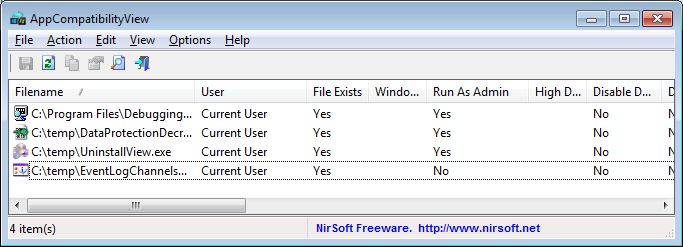
AppCompatibilityView
Posted: Thu Mar 29, 2018 5:20 pm
by billon
Re: New at NirSoft
Posted: Thu Mar 29, 2018 6:49 pm
by webfork
That's awesome

go Nir.
Re: AppCompatibilityView
Posted: Fri Mar 30, 2018 1:16 pm
by Checker
Done

Re: New at NirSoft
Posted: Fri Mar 30, 2018 9:56 pm
by billon
tpfc is dead
Re: New at NirSoft
Posted: Sat Mar 31, 2018 2:54 am
by Midas
Not yet, not yet, my dear impatient fellow...

Re: New at NirSoft
Posted: Sat Mar 31, 2018 4:00 am
by __philippe
billon wrote: ↑Fri Mar 30, 2018 9:56 pmtpfc is dead
Paraphrasing my old pal
MarkT .'s oft-cited quip:
"Reports of TPFC's death are greatly exaggerated"... 
Re: New at NirSoft
Posted: Sat Mar 31, 2018 4:35 am
by __philippe
billon wrote: ↑Thu Mar 29, 2018 2:52 pm
...
How decrypt this? In which prog?
Specular,
__philippe,
tproli, are you here?
...
I'm stumped

@billon
Care to elaborate ?
I haven't got a clue about what this is all about, I'm afraid...

Re: New at NirSoft
Posted: Sun Apr 01, 2018 3:22 pm
by billon
AppAudioConfig
https://www.nirsoft.net/utils/app_audio_config.html
Starting from Windows Vista, you are allowed to change the sound volume of every application separately, and after you exit from the application, the last settings are saved in the Registry under HKEY_CURRENT_USER\Software\Microsoft\Internet Explorer\LowRegistry\Audio\PolicyConfig\PropertyStore so in the next time you run the application, your last settings are used.
This tool displays your current audio settings of every application on your system, and allows you to easily change the setting of multiple applications at once. You can change the mute/unmute status, the sound volume level, and the right/left audio balance of the application.