Softpedia wrote:Instant access to your applications and windows. The Enso Launcher application was designed to give you instant access to your applications and windows. With a few easily remembered keystrokes, you can launch an application, switch to a window by name, and control the state of your windows. Enso Launcher helps you navigate your computer quickly and easily. Whether you want to open an application or file, or to switch windows quickly without using your mouse, Launcher is ready for your command.
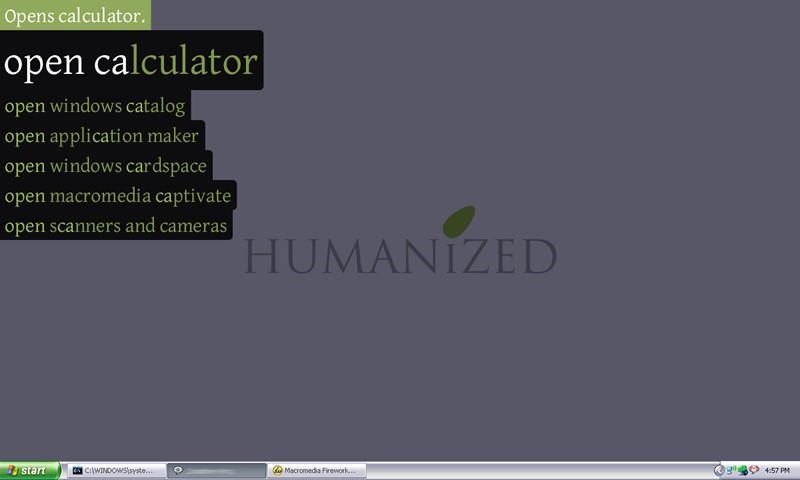
Homepage & frozen installer download: http://humanized.com/enso/launcher/
Enso is an amazing formerly commercial launcher now gone OSS -- for details, see http://humanized.com/weblog/2008/03/06/ ... en-source/. Since then, development has stalled, but many users still want nothing other. There are seemingly dying development repos at http://code.google.com/p/enso/ & https://launchpad.net/enso.
What I just found out is that GChristensen has released a portable version, enhanced with a few additional commands (v0.1.2, dated March 2012 tested), which is available from http://thenewkinetic.blogspot.pt/2011/0 ... _3260.html (or http://github.com/GChristensen/enso-portable). At first this seemed not to be working, until I realized that the Portable Launcher was missing the Launcher files themselves. Confused? So was I...
Anyone wanting to test this should download both the Portable Launcher referred in the previous paragraph ('enso-portable.7z.sfx.exe') and the Community Enso package fron Launchpad.net Downloads page I mentioned further up (get the file named 'EnsoOpenSourceSetup-1.2.exe').
1) The first file is an auto-extracting archive you should extract somewhere;
2) Run the installer, accept the licensing agreement, select 'Install just for me', leave alone the selection in the next dialog [unless you're on a laptop, in which case you might want to selecte the 'Battery status (for laptops)' under 'Additional commands'], point the installer to the folder created in 1), click the 'Do not create shortcuts' option at the bottom of the nest dialog box, and the 'Install' button afterwards.
Do not replace any files, just extract the ones that aren't already there.
Once this is done, you will be able to run run-enso.exe. You'll probably won't see anything happenning until you press (and keep pressed!) the Caps Lock key, at which time a 'Welcome to Enso! Enter a command, or type "help" for assistance.' prompt will appear at the top of you screen. If you came this far, now's the time to hit the FAQ page, watch the video, peruse the list of commands (entering 'help' will display it in your browser on the community version, but little more, while the previously commercial version, now called frozen, while not portable, had a magnificent browser based help system, which you can check in this video) or the enso-docs.txt file inside Enso docs folder...
More info:
http://www.makeuseof.com/tag/enso-launc ... -a-hacker/
http://www.softpedia.com/get/System/Lau ... cher.shtml
http://osxtechtips.com/?p=525